TRAVERSE Global v11.1
Users
Use the Users function to set up user information. Names for users are pulled from the System Manager Employees file, so you need to enter employee information using the System Manager Employees function before you can set up warehouse management users. the SM Employee must exist first.
The users set up for the WM Mobile Portal application do not need to be set up as TRAVERSE users, they only need to be set up as System Manager or Payroll Employees to have access to the functions within the WM Mobile Portal. However, the WM Users must be linked to a TRAVERSE user via the SM User Mapping function on the System Manager Administration menu.

To add a new user:
- Use the New button on the toolbar to open the Add New User window.
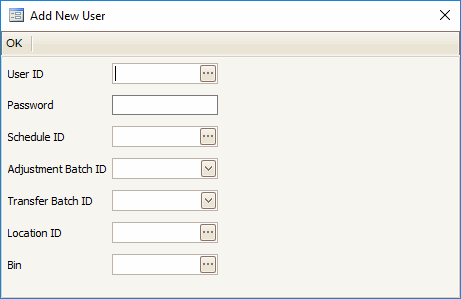
- Select a user from the User ID drop-down field.
- Enter a login Password for the user. The user will use this password when logging into the mobile warehouse management application.
- Select a Schedule ID from the drop-down list.
- Select an Adjustment Batch ID from the drop-down list.
- Select a Transfer Batch ID from the drop-down list.
- Select a default Location ID for the user from the drop-down list.
- Select a default Bin for the user from the drop-down list. NOTE: If you want to change the location used in WM Mobile, you will need to change the user's default location and bin accordingly.
- Click OK to add the user.
-
 On the Task Code tab:
On the Task Code tab:

- Select a Task Code, as applicable. The Task Code Description will display.
- Select a Skill Level, as applicable. The Skill Level Description will display.
-
 On the Permissions tab:
On the Permissions tab:

The Permissions tab displays the features of the WM mobile portal application for which you can set permissions. If you want the user to have permission to use a listed feature, mark the selected feature.
- Save your changes.
User Mapping
To map a WM User to a TRAVERSE user:
- In the SM User Mapping function, click the New button on the toolbar to add a blank record.
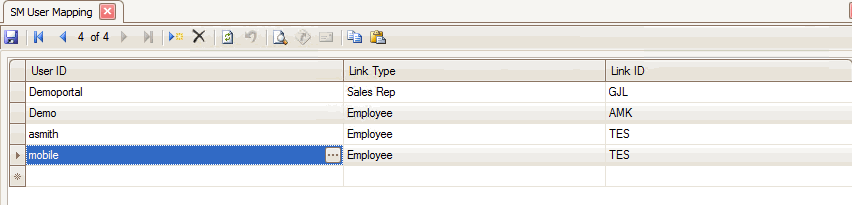
- In the User ID column, select a TRAVERSE User to link to the WM User from the drop-down list.
- Select a Link Type of 'Employee'.
- In the Link ID column, select a WM user from the drop-down list.
- Click the Save button to save your changes.